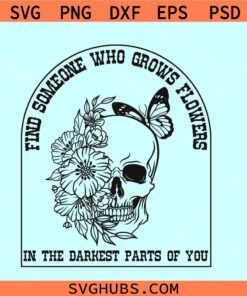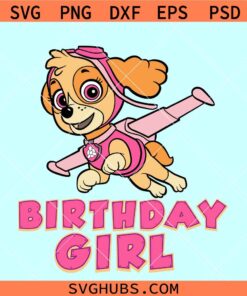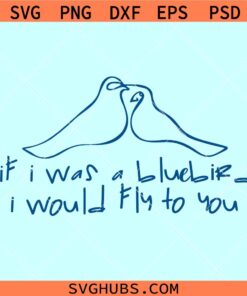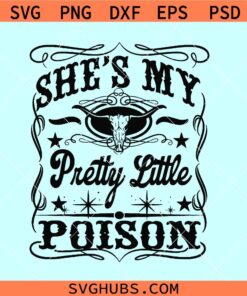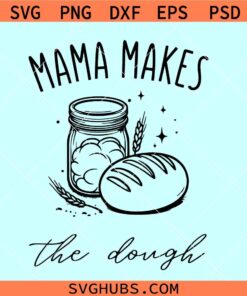Tutorials
SVG files and how to upload svg files to cricut machine
You’ve probably heard of PNGs and JPEGS already and recently you came across SVG files and you were wondering what they are
In this article;
- What is an SVG file
- How SVG files work
- Uses of SVG files
- Importance of SVG files
- How to upload SVG files to a Cricut machine
What is an SVG file?

[Sample of an SVG file. See more at SVG HUBS]
Scalable Vector Graphics [SVG] which is an XML based vector image format for two dimensional graphics which support interactivity and animation unlike PNGS and JPEGS.
Vector files store images as a set of points and lines between points unlike raster files [PNGS and JPEGS] which are pixel-based making them less of a joy to work with since they cannot be resized without losing quality like the vector files.
SVG files have gained popularity because of their interactiveness among web designers in the recent years making them superior to raster files.
Their other advantage of being written in XML code [meaning they store information as literal text rather than shape] allows search engines to read their graphics for their keywords.
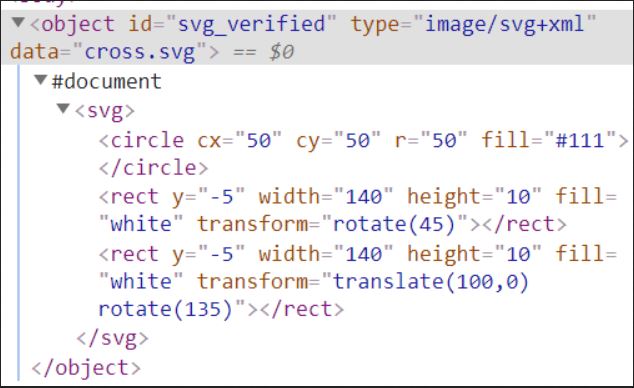
How SVG files work?
SVG files can be opened on any browser or image tool like Photoshop
These browsers processes an SVG file, takes it in the XML information, processes it then displays it as a vector image on users screen
Remember they are written in XML markup language used for storing and transferring digital information
The XML code in an SVG file identifies all of the shapes, colors and text that formulate the image
Uses of SVG files
SVG files are altogether multifaceted as PNG and JPEGS
The following are most of their common uses
- Logo design
- Illustrations
- Animated elements
- Charts and graphs
Importance of SVG files
-
Resolution
Its biggest advantage
SVG files can be resized without losing image quality
They retain the same quality no matter what screen or size they are being at
Helpful when creating responsive websites
SVG files can be scaled up and down to accommodate the changing size layout needs
-
Editing capabilities
SVG files can be edited in graphic editing programs like Sketch as other images and even in a text editor where the markup can be modified directly
-
file size
Compared to raster images [JPGES, PNG, GIP] SVG has a size advantage since it does not need to be created bigger to accommodate big screens
-
styling control
One can comfortably add SVG directly to the HTML of a page which is known as inline SVG
It has a benefit since graphics are literally drawn by the browser, there is no need for HTTP asking to get an image
You can style inline SVG with CSS
-
animations
Because of the advantage of styling inline SVG files with CSS, you can use CSS animations on them as well
CSS transforms and transitions are two easy ways to add life to SVGS
-
interactiveness
SVG files are super interactive unlike raster images
You can work with them however you want to
How to upload SVG files to a Cricut machine
What is a Cricut machine?
It is an electronic cutting machine that can cut all sorts of materials ranging from vinyl to wood.

How to upload SVG files to a cricut machine
-
Step one
Open a zip file containing an SVG file recently downloaded then right click on the SVG file inside and copy and save it directly to your PC
-
Step two
Open the cricut homepage on your PC and click the bottom at the top right saying ‘Design’ which sends to a landing page containing images of featured projects. Click the green button at the top right that says ‘New project’
-
Step three
Step two will send you to Cricut Design Space
Click on upload page then click the button that says ‘upload image’
Click browse then find the SVG file you saved earlier then upload
This image will show on the screen [if steps are followed keenly]
After you see the image, click the green button at the bottom right that says ‘save’
-
Step four
The image should appear under the recently uploaded image part
Click this image [a green box should appear around it]
Click the green button at the bottom right that says ‘insert images’
And voila you are done
I hope this article was super helpful
Have fun with your cricut machines and SVG files!
Get more svg files for your next project at SVGHUBS.COM